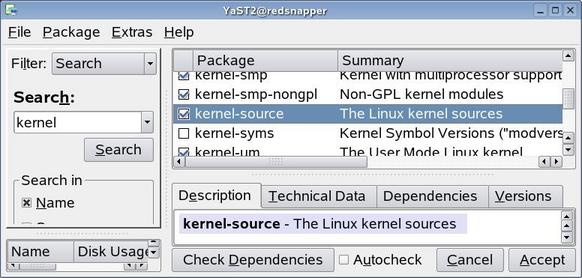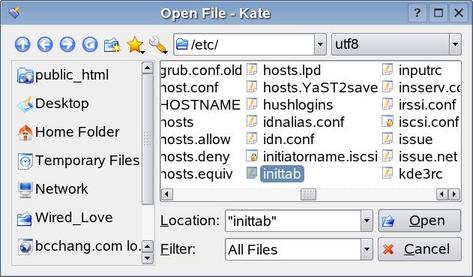nVidia Drivers
Get these from
nVidia's Website. The same driver handles all graphics cards from the GeForce 3 up to the present. There's also a "legacy driver" for GeForce 2, RIVA TNT, GeForce 256, and other old, old cards. On some systems, like Suse, there is an option to download and install the nvidia driver when you install the OS. Or, you can install it by hand from the command line. To do this, the best way is to boot into text-only mode. If you see an nVidia logo come up before the login screen loads, then the drivers are already installed. You may want to print out these instructions before you start.
- Log in as root
- Check to see if you have the Kernel Sources installed. The Kernel is the very core of the operating system, and the nVidia driver may need to compile itself specifically for your kerel. Kernel source always comes with Linux, but is not always installed. You can sometimes install the nVidia driver without doing this step, but if you get errors about needing Kernel Source or Kernel Headers, this is why. On RPM-based distros like RedHat and Suse, you can go into the terminal and use the rpm command to see what's installed:
redsnapper:~ # rpm -qa | grep kernel
kernel-smp-nongpl-2.6.11.4-20a
kernel-source-2.6.11.4-20a
kernel-default-nongpl-2.6.11.4-20a
kernel-um-nongpl-2.6.11.4-20a
kernel-smp-2.6.11.4-20a
kernel-um-2.6.11.4-20a
kernel-docs-2.6.11.4-21
kernel-default-2.6.11.4-20a
redsnapper:~ #
rpm is the package manager command, -qa tells it to list all the packages that are installed, the | sends the output to the program 'grep', which returns all packages with the name 'kernel' in them. anything named 'kernel-source' should mean you're ok.
Otherwise, you'll need to install the kernel source - in Suse for example, you can do this using Yast. Go to "Install Software", search for "kernel", and install the kernel source package.
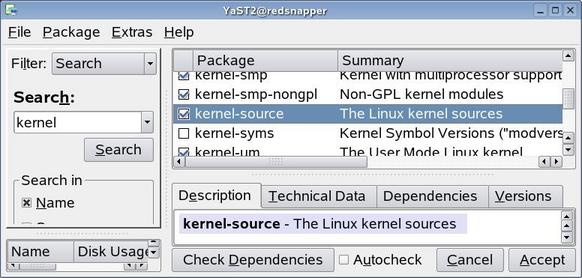
- Download the driver installer into root's home directory
- Open a text editor (GEdit, Kate, KWrite, etc).
- Open the file /etc/inittab. this file controls how the computer boots.
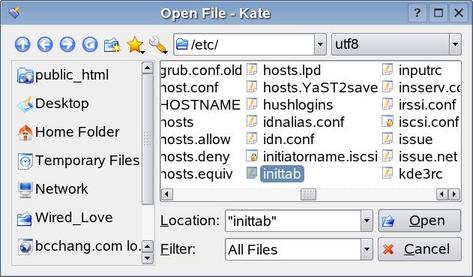
- Change the default Run Level from 5 (graphical) to 3 (text only)
# The default runlevel is defined here
id:3:initdefault:
- Save the inittab
- log out and reboot
- you should be in text-only mode. log in as root again.
- Run the installer
redsnapper:~ # ./NVIDIA-Linux-x86-1.0-4496-pkg2.run
- Hopefully everything worked ok. If not, check the nVidia driver instructions or forums on the nVidia website.
- But wait, I'm stuck in this raw command-line mode, how do I get my web browser back ??!
redsnapper:~ # startx
starts XWindows. This is also what you'll do if the drivers actually did install OK. If you logout, you'll drop back to the command line, rather than the graphical login screen.
- Did you get an nVidia splash screen before the desktop loaded? If not, you may have to edit one more file to convince the computer to actually USE the new drivers.
- In a text editor, go to Open, and go into the directory /etc/X11. Look for a file called xorg.conf, or one called XF86Config. XF86Config is the name on older systems, xorg.conf is the name on newer ones, and on some you'll see both, though one is just an alias to the other. This is the file that controls everything about XWindows, the graphical display on Linux.

- look for the options for the graphics card.
Section "Device"
BoardName "GeForce FX 5200 (0x0322)"
BusID "1:0:0"
Driver "nvidia"
Identifier "Device[0]"
Screen 0
Option "Rotate" "off"
VendorName "NVidia"
EndSection
the line Driver "nvidia" tells it to use the real nVidia driver. It may say instead Driver "nv", which is a default basic graphics driver. Change "nv" to "nvidia".
- Save the configuration file.
- Log out. This will stop XWindows, and put you back at the command line
- type "startx" again to restart XWindows. The nVidia logo should come up.
- if yes, you're all set. Open /etc/inittab and set the default runlevel back to 5 instead of 3.
- Reboot.
- Congratulations! If you weren't a linux geek already, you sure are one now.
(c) Ben Chang